Transmitter
Transmitter is the transmitter.html file in your lioranboard/transmitter folder.
Transmitter connects to your LioranBoard to receive and send messages from extensions. It also allows you to listen to Twitch events, such as new subscribers, raids etc.
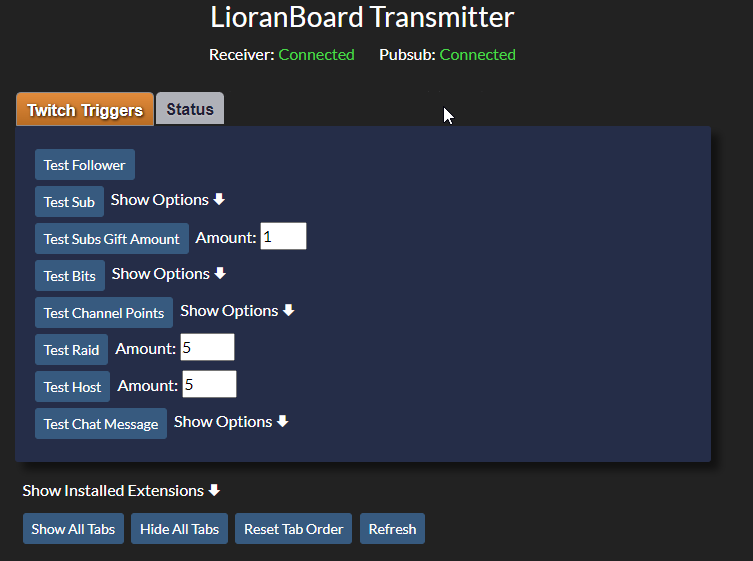
Latest Version #
You can automatically update your Transmitter to the latest version by going to LioranBoard-Settings-Check for Updates (or by right clicking on LioranBoard tray icon and selecting Check for Updates).
In the Update menu, you can see whether you’re on the latest Transmitter version and update it if you wish. All your extensions will be automatically transferred over if you update your Transmitter this way.
If you want to get another clean copy of a Transmitter (for example if you want to experiment with creating extensions), you can find the latest version at our Github repository.
How to run Transmitter #
-
As a dock in OBS
This is the simplest and most effective way. You can create a dock by clicking on View-Docks-Custom Browser Docks and fill in the path to the file. Click on apply and place the dock wherever it suits you in OBS. You will need to keep the dock open at all times.
Transmitter Dock in OBS
- As a browser source in OBS.
This is highly discouraged as it is easy to lose track of it and accidentally get two Transmitters running at the same time. - In your browser (such as Chrome) outside of OBS. This might be needed for some extensions or debugging purposes.
Connection Settings #
In your LioranBoard-Settings menu, check Allow Stream Deck and Transmitter to allow Transmitter to connect.
In your Transmitter-status tab, you can modify your connection settings.
Default IP address for Lioranboard is always 127.0.0.1 and port is always 9425. Unless you changed port in your LioranBoard-settings, you can leave it at its default value.
You must fill out the password if you decided to use one in LioranBoard-Settings menu.
Note that you only need to do this once, as your Transmitter will remember the previous settings and will attempt to auto connect next time.
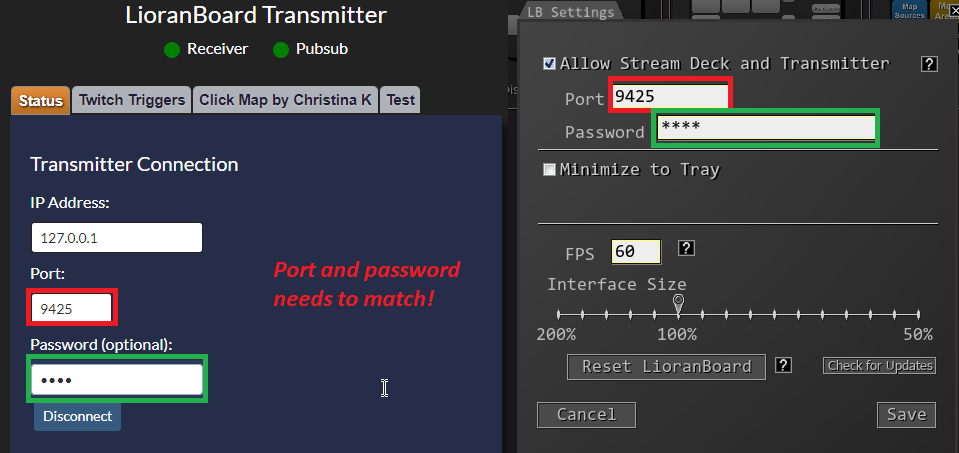
Connection Status #
You can see whether you’re connected to LioranBoard and Twitch Pubsub within your Transmitter. Green text ‘Connected’ or a green dot means the connection is alive.
Tabs #
Transmitter has a few default tabs. A new tab is created every time you install a new extension.
- Status
- Transmitter Connection - change connection settings to your LioranBoard
- Appearance - disable or enable tab appearance
- Message Logging - intended for debugging purposes. Logs all messages for LioranBoard and Twitch Pubsub. Will remember the state even after you close and reopen Transmitter. Don’t forget to turn it off once you’re done debugging.
- Twitch Triggers - test all your Twitch button triggers by pressing the test buttons. They simulate how Twitch sends all its events.