OBS Filters
Changes or adds settings to a filter in a specified source.
Requires the same formatting that is used in the OBS JSON file.
Easy way to see your current filter’s settings is to use a Custom Packet command: {"request-type":"GetSourceFilterInfo","sourceName":"YOURSOURCENAME","filterName":"YOURFILTERNAME","message-id":"6666"}. Execute it and you will get back a JSON string of the filter’s settings. Paste it into a document and extract the particular value you want to use.
Find a filter settings value via Custom Packet and use it in the command
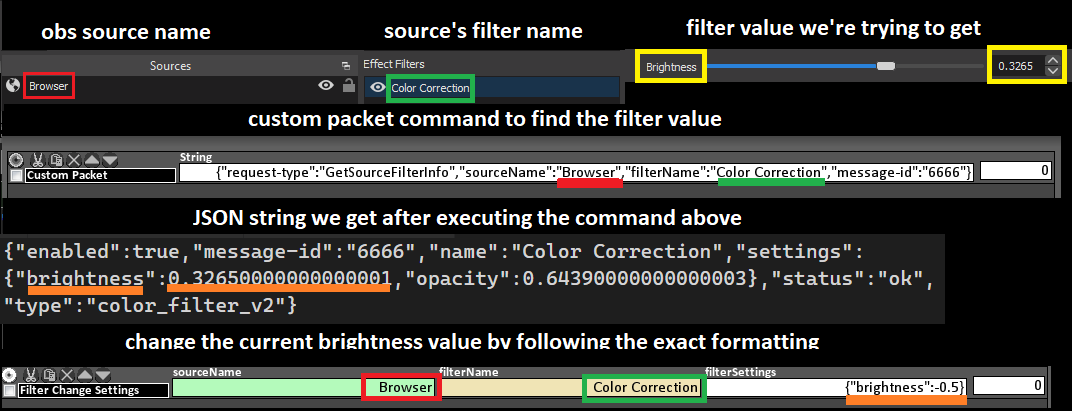
Use JSON string validator if you want to make sure your formatting is correct.
| Box Name | Type | Description |
|---|---|---|
| OBS | Dropdown | OBS to send this command to (if using multiple OBS) |
| Source | String | Source name containing the filter |
| Filter | String | Filter name to change the settings |
| Settings | JSON | JSON string containing the new filter settings |
Changes visibility of a filter in a given source.
It is highly recommended to use True and False.
| Box Name | Type | Description |
|---|---|---|
| OBS | Dropdown | OBS to send this command to (if using multiple OBS) |
| Source | String | Source name containing the filter |
| Filter | String | Filter name to change the visibility |
| Visible | checkbox | checked = visible, unchecked = not visible |
Transitions specified filter settings over a set duration.\
| Box Name | Type | Description |
|---|---|---|
| OBS | Dropdown | OBS to send this command to (if using multiple OBS) |
| Source Name | String Source name containing the filter | |
| Filter Name | String | Filter name to transition the settings |
| Settings | String | Settings to transition. |
| Value Start | Int | Starting value of the filter |
| Value End | Int | Final value of the filter |
| Smooth | dropdown | Type of transition. None = Normal, Out = Starts out fast and ends slow, In = Starts out slow and ends fast, In/Out= Starts out slow, gets faster and then slows down at the end again. |
| Duration(ms) | Int | Transition duration in milliseconds |
Changes the transparency of a source over a set duration.
Requires a Color Correction filter to be added to your source.
This way you can gradually fade out a source before turning its visibility completely off and gradually fade in a source after turning its visibility on.
| Box Name | Type | Description |
|---|---|---|
| OBS | Dropdown | OBS to send this command to (if using multiple OBS) |
| Source Name | String Source name to change the transparency of. | |
| Filter | String | Filter name to change the visibility |
| Color Correction | String | Color Correction filter name. |
| Alpha Start | Real | Starting transparency percentage. 0-100 or 0-1 depending on the filter’s version. |
| Alpha End | Real | Final transparency percentage. 0-100 or 0-1 depending on the filter’s version. |
| Duration(ms) | Int | Transition duration in milliseconds |